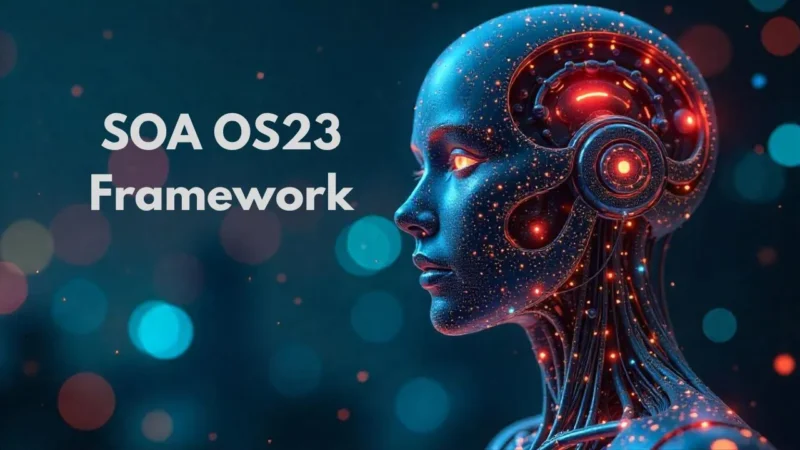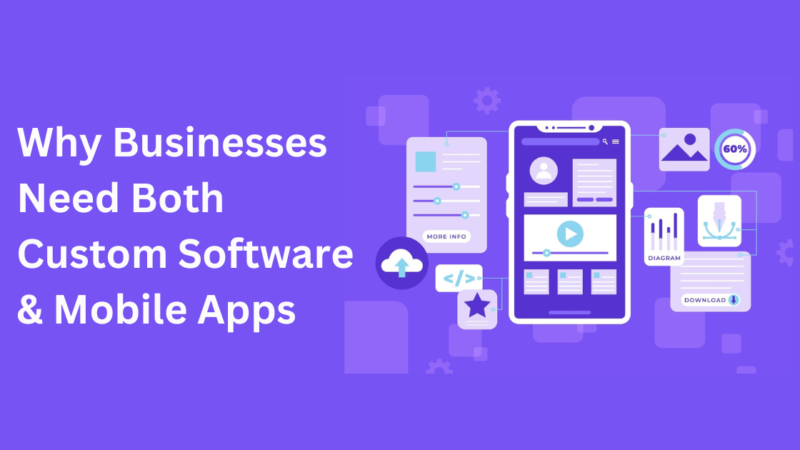How to Change Mouse Direction in Dual Monitors?

In this quick tutorial, we are going to assist you with how to change mouse direction in dual monitors.
If you’re coming across an issue with your mouse cursor not being able to scroll off the screen, if you have a dual monitor setup, for example, you’re trying to move your mouse off the screen and you are hitting the imaginary wall to jump into the next monitor but it’s not letting you connect to your other monitor.
Now, if your mouse isn’t transferring over to the other screen then this tutorial is for you.
Fix the Mouse Direction issue in Monitors
Majority of the people face this problem after connecting their dual monitor setup as they are unable to jump into their other monitor. This happens when your mouse is not recognizing the other screen. To fix this issue, you can follow the steps mentioned further.
- Start by Opening up the Start Menu
- Type Settings in the search box
- Now, you have to tap the System option
- Then, select the Display option on the left side
With this, you will able to see two boxes over the right side of the screen with numbers 1 and 2.
You are welcome to move them around, so If you notice 1 and 2 order next to each other, and 2 is blue, so blue means the current monitor or the primary monitor.
If you currently have that one selected, you’re not gonna be able to move further to the right or left depending on where it’s oriented.
The blue one is the one that’s currently the main monitor, so if you want to take number 2 and move it over before number 1 or vice versa. Just select them according to your need.
Once you do that, you can move your mouse or cursor between both monitors.
Wrap Up
By following these steps, this problem surely gets resolved. We believe that this quick tutorial was sufficient to help you out.
Read More: Razer Blade 15 2018 H2 Gaming Laptop Review