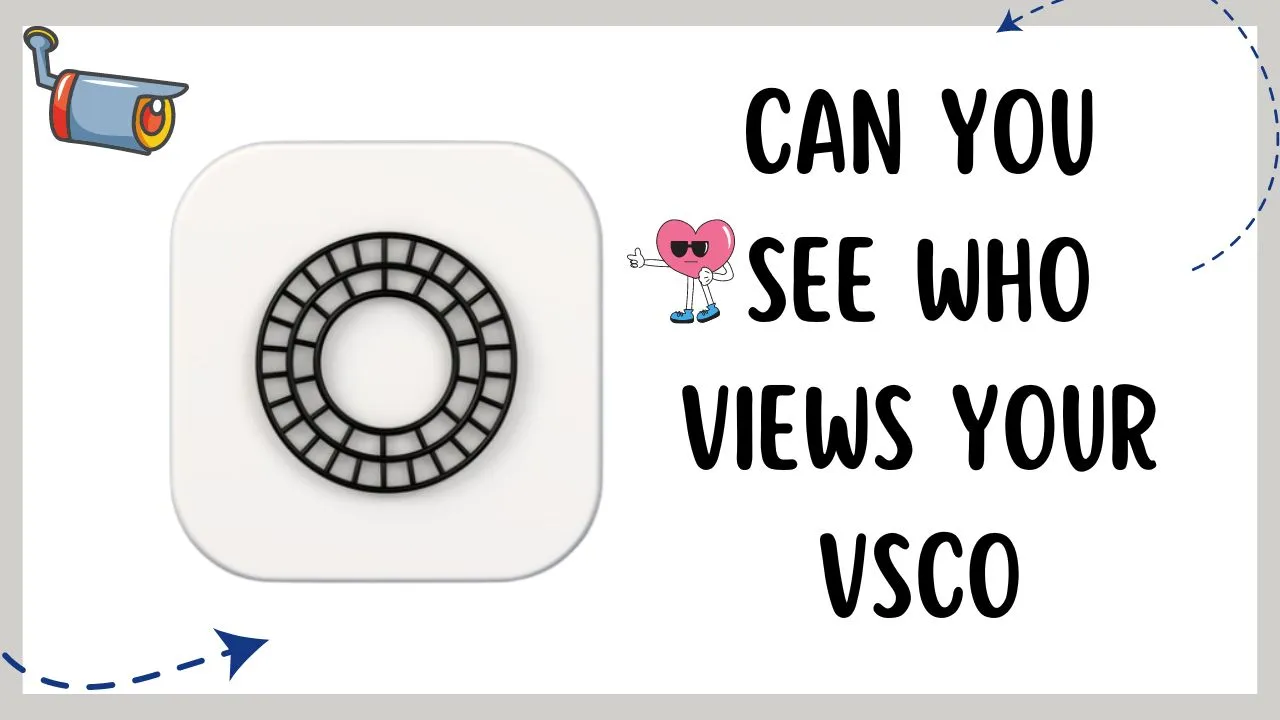How to Fix Instagram Notes Not Showing?
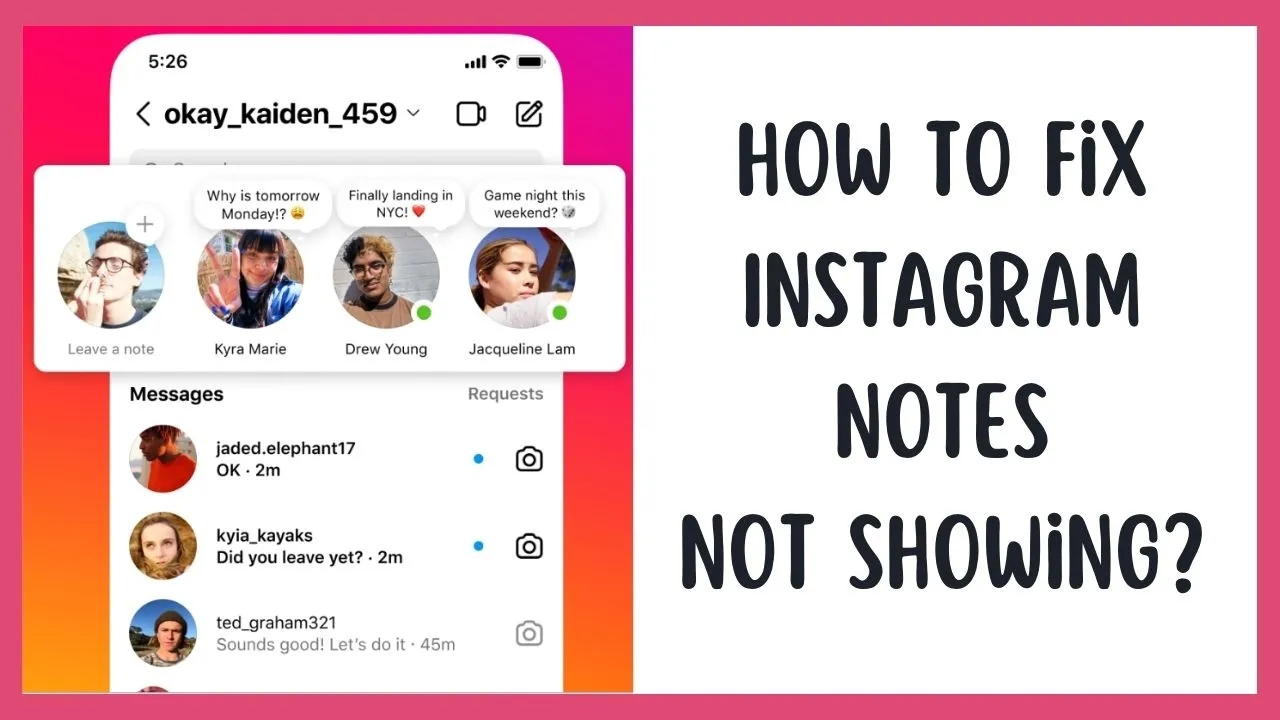
In this guide, let’s fix Instagram notes not showing issues.
Now, Instagram has a new feature called Notes,” where you can leave sort of little messages or status updates in the messages of Instagram, and they’re called notes. We’ll show you how to get Instagram notes if they are not appearing, but first, let’s see where you can find them.
Hop into Instagram and tap on your messages at the top right. Look at the very top, and you’ll see some bubbles that indicate notes. Here you will see several notes that people have posted, and you can also add your own.
But What if they are missing or not working? Don’t panic here; keep reading this guide.
How to Fix Instagram Notes Not Showing?
We are going to show you a couple of different options to fix “why don’t I have Instagram notes”. So follow every step thoroughly.
Update Instagram App
The very first thing you have to do is update your Instagram app to its latest version. So, this is a new feature that has just been rolled out completely; however, to get this new feature, you have to update your IG app.
- Exit your Instagram app and go to your App Store or Play Store.
- Hit the Search box and Search for Instagram.
- Tap on Instagram. At the right, if it says update, tap on it.
After this, you will get the new version of Instagram with the notes that have been rolled out. This is the easiest way to fix your query “Why don’t I have Instagram notes”.
Sometimes it doesn’t work for everybody, though, so we walk you through some other steps.
Switch to Professional Account
Once you have updated your app, go back and check if notes are available or not. If not, then switch to a professional account.
- Open your Instagram app.
- Tap on your profile at the bottom right.
- Then, tap on the three lines at the top right.
- Tap on Settings at the very top and then on Account towards the bottom.
- Now, scroll all the way down to the bottom, and you can see Switch to a Professional Account.
- Tap on the Switch to Professional Account and set up your account.
We found out that switching to a professional account fixes a lot of bugs or features that you haven’t necessarily received yet in the Instagram app. It upgrades your messaging system within the app.
Now, if you visit your profile, you will have a professional account. Then visit your messages and check your notes.
Turn on Activity Status
The third step is for you to turn on Instagram activity status, so let’s see how to do it on the new Instagram update.
- Go to your Instagram application.
- Click on your Profile icon at the bottom right corner.
- Now, select the three-line menu at the top right corner.
- Then, select the Settings and Privacy option.
- Under the settings and privacy option, scroll down and tap the Messages and Story Replies section.
- Here, you will see the Show activity status. Just click on it.
- Lastly, toggle it to turn on your activity status.
After turning on the activity status, go back to your message section and check for the Instagram notes. If this doesn’t work for you, read further for the next solution.
Log Out and log in back
To log out of your Instagram account:
- Go to your profile and tap on the profile icon.
- Click on the three-line dash menu and select the Settings and Privacy option.
- Scroll until you reach the bottom.
- Tap on Log out (your username).
Once you log out of your account, wait a few seconds and log back in by entering your username and password. This method might fix Instagram notes not showing issues.
Contact Instagram Help Center
If all these steps are unsuccessful in fixing your Instagram notes not working issue, then contact the Instagram help center as a last resort.
- Visit your profile and
- Click on the three-line dash menu.
- Select the Settings and Privacy option.
- Scroll down and choose the Help section.
- Under Help, you have to select Report a Problem.
- Now disable the Shake Phone to Report a Problem option.
- Then, click Report a Problem.
- Right after that, tap on Include and Continue
By doing this, you can describe your issue with more clarity.
Wrap Up
By exploring these steps, your notes should start appearing. If they still don’t appear, you can always try to delete the app and then reinstall it. But sometimes, these are just some features that they need to roll out on all of their servers, so you might need to wait a little bit longer until Instagram tags your phone or account to roll out that feature. Eventually, you will notice that the issue of Instagram notes not showing gets resolved on its own.